Getting Started
Sociera Features
Manage Your Account
Safety, Privacy, and Security
Terms and Policies
Your Profile
Your Sociera profile is your digital identity, showcasing your professional background, skills, and connections. A well-optimized profile increases visibility and improves networking opportunities. Follow the steps below to set up, update, and manage your profile effectively.
1. Accessing Your Profile
Open the Sociera App: Tap the Sociera icon on your device to launch the app.
Navigate to Your Profile: Tap your profile picture or the “Profile” tab in the navigation menu.
View Your Profile: Your profile page displays your name, job title, company, skills, work experience, education, and social media links.
2. Editing Your Profile Information
Tap “Edit Profile”: On your profile page, tap the "Edit" button to make changes.
Update Your Details: Modify your name, job title, company, location, and bio to keep your profile up-to-date.
Add Experience & Education: Include previous job roles, current position, projects, degrees, and certifications to showcase your expertise.
Tap “Save” to apply changes.
3. Uploading or Changing Your Profile Picture
Tap “Edit Profile Picture”: Located at the top of your profile page.
Choose an Option:
Upload a photo from your gallery.
Take a new picture using your device’s camera.
Select an avatar if you prefer a digital representation.
Crop & Adjust: Ensure your picture is clear and professional.
Tap “Save” to update your profile image.
4. Managing Your Skills & Expertise
Scroll to the “Skills” section: A list of your key professional skills appears.
Add Skills: Tap “Add Skill”, type the skill name, and select it from the list.
Remove Skills: Tap on a skill and select “Remove” to delete it.
Highlight Key Strengths: Choose skills most relevant to your industry to attract the right connections.
5. Linking Social Media Accounts
Go to Profile > Edit Profile: Scroll to the “Social Media” section.
Tap “Add Account”: Select a platform to connect:
LinkedIn
Instagram
Facebook
YouTube
X (Twitter)
Log In & Authorize Access: Securely authenticate your account.
Remove a Linked Account: Tap "Remove" next to the platform you wish to disconnect.
6. Customizing Your Profile Visibility
Go to Settings > Privacy > Profile Visibility: Control who can see your profile.
Choose an Option:
Public: Anyone on Sociera can view your profile.
Connections Only: Only your direct connections can see your details.
Private: Your profile is hidden except for basic details.
Tap “Save” to update your settings.
7. Sharing Your Profile with Others
Generate a Profile Link: Tap the "Share" button on your profile.
Select a Sharing Method:
Copy Link: Paste it into messages or emails.
Share via QR Code: Allow others to scan your profile for quick access.
Tips for Optimizing Your Profile
Use a professional profile picture to build credibility.
Keep your information updated to reflect your latest roles and skills.
Highlight key skills that showcase your expertise.
Link social media accounts to provide a complete view of your work.
Engage with connections by keeping your profile active and networking regularly.
A strong profile makes you more discoverable and increases networking opportunities, so take the time to refine your professional presence on Sociera.
Your Profile
Your Sociera profile is your digital identity, showcasing your professional background, skills, and connections. A well-optimized profile increases visibility and improves networking opportunities. Follow the steps below to set up, update, and manage your profile effectively.
1. Accessing Your Profile
Open the Sociera App: Tap the Sociera icon on your device to launch the app.
Navigate to Your Profile: Tap your profile picture or the “Profile” tab in the navigation menu.
View Your Profile: Your profile page displays your name, job title, company, skills, work experience, education, and social media links.
2. Editing Your Profile Information
Tap “Edit Profile”: On your profile page, tap the "Edit" button to make changes.
Update Your Details: Modify your name, job title, company, location, and bio to keep your profile up-to-date.
Add Experience & Education: Include previous job roles, current position, projects, degrees, and certifications to showcase your expertise.
Tap “Save” to apply changes.
3. Uploading or Changing Your Profile Picture
Tap “Edit Profile Picture”: Located at the top of your profile page.
Choose an Option:
Upload a photo from your gallery.
Take a new picture using your device’s camera.
Select an avatar if you prefer a digital representation.
Crop & Adjust: Ensure your picture is clear and professional.
Tap “Save” to update your profile image.
4. Managing Your Skills & Expertise
Scroll to the “Skills” section: A list of your key professional skills appears.
Add Skills: Tap “Add Skill”, type the skill name, and select it from the list.
Remove Skills: Tap on a skill and select “Remove” to delete it.
Highlight Key Strengths: Choose skills most relevant to your industry to attract the right connections.
5. Linking Social Media Accounts
Go to Profile > Edit Profile: Scroll to the “Social Media” section.
Tap “Add Account”: Select a platform to connect:
LinkedIn
Instagram
Facebook
YouTube
X (Twitter)
Log In & Authorize Access: Securely authenticate your account.
Remove a Linked Account: Tap "Remove" next to the platform you wish to disconnect.
6. Customizing Your Profile Visibility
Go to Settings > Privacy > Profile Visibility: Control who can see your profile.
Choose an Option:
Public: Anyone on Sociera can view your profile.
Connections Only: Only your direct connections can see your details.
Private: Your profile is hidden except for basic details.
Tap “Save” to update your settings.
7. Sharing Your Profile with Others
Generate a Profile Link: Tap the "Share" button on your profile.
Select a Sharing Method:
Copy Link: Paste it into messages or emails.
Share via QR Code: Allow others to scan your profile for quick access.
Tips for Optimizing Your Profile
Use a professional profile picture to build credibility.
Keep your information updated to reflect your latest roles and skills.
Highlight key skills that showcase your expertise.
Link social media accounts to provide a complete view of your work.
Engage with connections by keeping your profile active and networking regularly.
A strong profile makes you more discoverable and increases networking opportunities, so take the time to refine your professional presence on Sociera.
Your Profile
Your Sociera profile is your digital identity, showcasing your professional background, skills, and connections. A well-optimized profile increases visibility and improves networking opportunities. Follow the steps below to set up, update, and manage your profile effectively.
1. Accessing Your Profile
Open the Sociera App: Tap the Sociera icon on your device to launch the app.
Navigate to Your Profile: Tap your profile picture or the “Profile” tab in the navigation menu.
View Your Profile: Your profile page displays your name, job title, company, skills, work experience, education, and social media links.
2. Editing Your Profile Information
Tap “Edit Profile”: On your profile page, tap the "Edit" button to make changes.
Update Your Details: Modify your name, job title, company, location, and bio to keep your profile up-to-date.
Add Experience & Education: Include previous job roles, current position, projects, degrees, and certifications to showcase your expertise.
Tap “Save” to apply changes.
3. Uploading or Changing Your Profile Picture
Tap “Edit Profile Picture”: Located at the top of your profile page.
Choose an Option:
Upload a photo from your gallery.
Take a new picture using your device’s camera.
Select an avatar if you prefer a digital representation.
Crop & Adjust: Ensure your picture is clear and professional.
Tap “Save” to update your profile image.
4. Managing Your Skills & Expertise
Scroll to the “Skills” section: A list of your key professional skills appears.
Add Skills: Tap “Add Skill”, type the skill name, and select it from the list.
Remove Skills: Tap on a skill and select “Remove” to delete it.
Highlight Key Strengths: Choose skills most relevant to your industry to attract the right connections.
5. Linking Social Media Accounts
Go to Profile > Edit Profile: Scroll to the “Social Media” section.
Tap “Add Account”: Select a platform to connect:
LinkedIn
Instagram
Facebook
YouTube
X (Twitter)
Log In & Authorize Access: Securely authenticate your account.
Remove a Linked Account: Tap "Remove" next to the platform you wish to disconnect.
6. Customizing Your Profile Visibility
Go to Settings > Privacy > Profile Visibility: Control who can see your profile.
Choose an Option:
Public: Anyone on Sociera can view your profile.
Connections Only: Only your direct connections can see your details.
Private: Your profile is hidden except for basic details.
Tap “Save” to update your settings.
7. Sharing Your Profile with Others
Generate a Profile Link: Tap the "Share" button on your profile.
Select a Sharing Method:
Copy Link: Paste it into messages or emails.
Share via QR Code: Allow others to scan your profile for quick access.
Tips for Optimizing Your Profile
Use a professional profile picture to build credibility.
Keep your information updated to reflect your latest roles and skills.
Highlight key skills that showcase your expertise.
Link social media accounts to provide a complete view of your work.
Engage with connections by keeping your profile active and networking regularly.
A strong profile makes you more discoverable and increases networking opportunities, so take the time to refine your professional presence on Sociera.